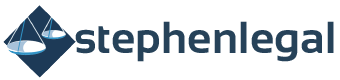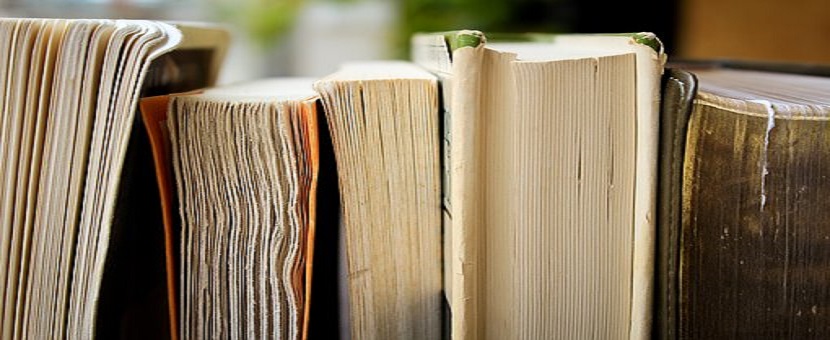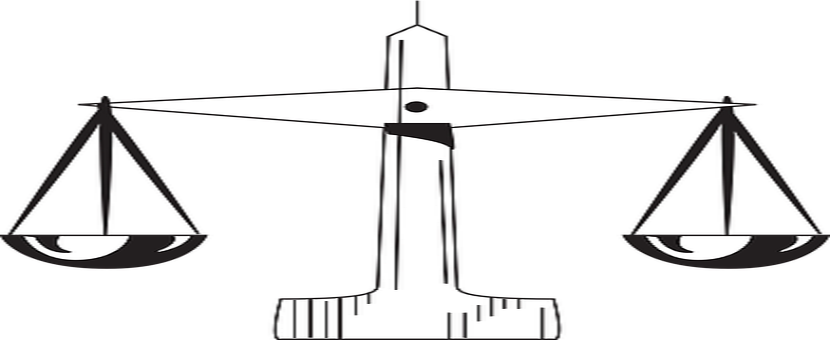It is no longer news that the whole process of company incorporation, business name registration and registration of non-governmental organisations in Nigeria is now wholly done online, save for the collection of Certificate of Incorporation/Registration. This include all the processes involved ranging from name reservation, filling of incorporation documents and submission of relevant details and information, etc.
The process is coordinated by the Corporate Affairs Commission (“CAC” or “the Commission”), the agency charged with the authority to oversee corporate matters, through its website.
Below, I will be sharing with you a step-by-step guide on how to incorporate a company through the CAC online platform. In subsequent publications, I will discuss about registration of business names and incorporated trustee.
Note: For optimum results, it is better to use a personal computer instead of a mobile device.
Account Creation Steps
To begin, you need to create an account. You can create an account either as an “Accredited User” or “Non-Accredited User”.
Only Lawyers, Chartered Accountants, Chartered Secretaries and Administrators who are registered as accredited agents of the CAC as allowed under the Companies and Allied Matters Act (“CAMA”) can create an account on the CAC website as Accredited Users. Any person who doesn’t fall under the category of Accredited User, can only create an account as a Non-Accredited User.
You can create an account by following the steps below:
1. Log on to the CAC website.
2. Click on the “Register” tab at the top right corner of the page. An account creation page will be displayed.
3. Complete carefully the form provided and click on the “Register” button below the page. Note: All required fields are asterisked in red (*).
4. Check your inbox for the email verification link sent to your email. You may wish to check your spam folder if verification link is not found in your inbox.
5. After activating the account through the email verification link, return to the site and click on the “Log in” button.
6. Input your Username and Password to access your Dashboard. Your account is ready for use.
Name Reservation Steps
After creating an account, the next step would be to apply for a reservation of the proposed name of the company you wish to incorporate. Your preferred name can be reserved by following the steps stated below:
1. Log on to the site and click on “Log in”. Input your username and password.
2. When logged in, click on “Name Reservation” menu on the menu bar. Then click on the sub-menu titled, “New Name Reservation”.
3. Select “company” from the “Classification” type and then select the “type of company” you desire to incorporate.
4. Enter the proposed company name(s) you intend to reserve in the text fields written “Option 1” and “Option 2” and click on the “Save and Continue” button.
Note: Though you provided two (2) name options, only one (1) of the names would be approved by the CAC. Also, it is advisable that you first conduct a Public Search on the CAC website to know if a particular name you intend to reserve is not already registered with the CAC. If it is, the name will most likely be rejected.
5. Since the information provided cannot be edited after payment, ensure you carefully review the information. If all information provided are correct, you may then proceed to click on the “Proceed to payment” option. Click on the “Remita” button and enter your preferred payment option. Note: Be careful with your card details by ensuring no one else is viewing your computer as you punch in the secret codes in the Remita e-payment platform.
6. After payment has been made, to check your application status or your payment status, Return to the home page and click on “Name Reservation”, then click on “My Reservation”. If your payment was successful your application will show download “Payment Receipt”. If payment was not successful your application will show “Payment history”. Click on it and you will be taken to another page where you can either “Make Payment” or manually “Check Status”.
7. After payment, your reserved name would either be approved or denied by the CAC. If the name is approved, you will receive “Approval Notice”. If otherwise, you will receive Notice of Decline.
Note: Use the “Availability Code” in the downloaded “Approval Notice” to proceed to company registration proper.
Company Registration Steps
1. On the site, click on “Company Registration” and Select “New Registration”.
2. Enter your Availability Code.
3. Provide the relevant details as required on the Company Registration Platform. Ensure you click “Save and Continue” as you move from one stage to the other. You would be required to supply information such as the details of the directors (minimum of 2 Directors), company secretary and shareholders (minimum of 2 Shareholders) of the company and the amount of shares allotted to each shareholder, the aims/objects of the company, etc.
4. Select the CAC branch where you desire to pick up your Certificate of Incorporation and apply for any additional Certified True Copy (“CTC”) you wish to obtain.
5. Click on the “Continue” button to move on to the “Preview” Menu. This offers you the opportunity to confirm the correctness of the information you supplied. If you are satisfied with the information provided, click on “Proceed to Payment” to pay the “Filing Fee”.
6. Click on the “Remita” button when the amount you are to pay is displayed. You will be redirected to the Remita e-payment platform. Make payment through any of the options provided. You can pay with your ATM Card or by visiting a Bank branch after you have generated the Remita Retrieval Reference (“RRR”) Code from the site.
7. After your payment of Filing Fee is successful, you will then proceed to “Pay Stamp Duty” (payable to the Federal Inland Revenue Service – FIRS). You will be redirected to the Stamp Duty portal. Select the lead Director and preferred payment option and click on the “Proceed” button.
8. A preview of the payment summary will be displayed. Click on the “Continue” button and enter your ATM card details. Click on “Submit” after you have entered your card details.
9. After successful payments, the relevant incorporation documents will be stamped electronically. Click on the “Documents” menu on the site to download your stamped “Memorandum and Articles of Association Documents” and “Application for Registration” Form (“CAC 1.1”).
10. Print out the downloaded Form CAC 1.1 and the Memorandum and Articles of Association of the company for the Directors, Secretary and Shareholders of the company to sign physically in the appropriate columns.
11. Scan separately the following documents:
a) A duly signed copy of the Form CAC 1.1.
b) A signed copy of the Memorandum and Articles of Association.
c) A copy of the Approval Notice.
d) A copy of the evidence of payment of Stamp Duty.
e) A copy of evidence of payment of Filing Fee.
f) Means of Identification of Directors, Shareholders and Secretary.
12. Visit http://docupload.cac.gov.ng to upload the above scanned documents. When on the website, input the “Availability Code” for the company and the “Originating Office”. The Originating Office means the CAC Office where you chose to pick up your Certificate of Incorporation.
13. Submit the scanned documents one after the other as required and after all has been submitted, click on the “Submit” menu for final submission.
14. Await the approval of the incorporation by CAC, to be followed by physical collection of Certificate of Incorporation from the CAC branch office indicated.